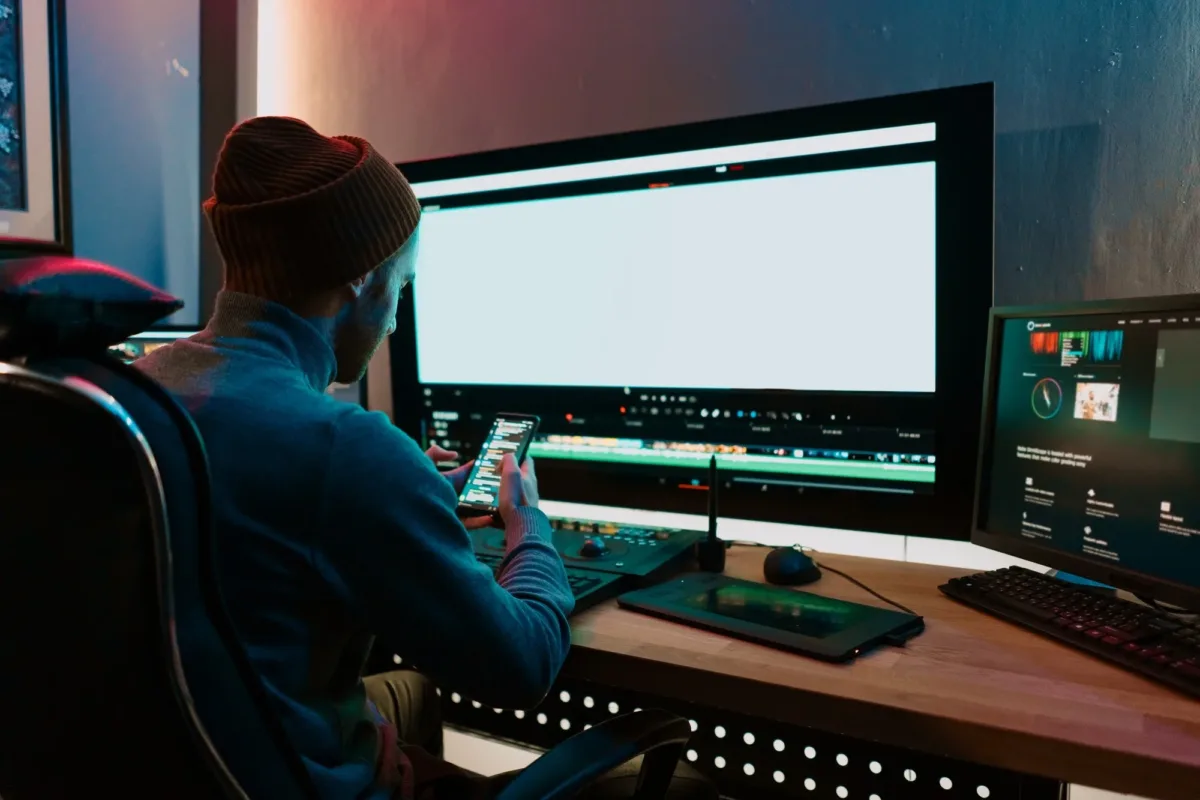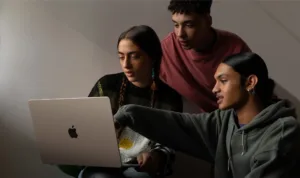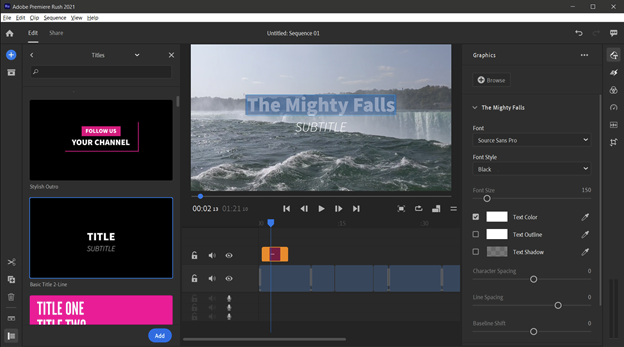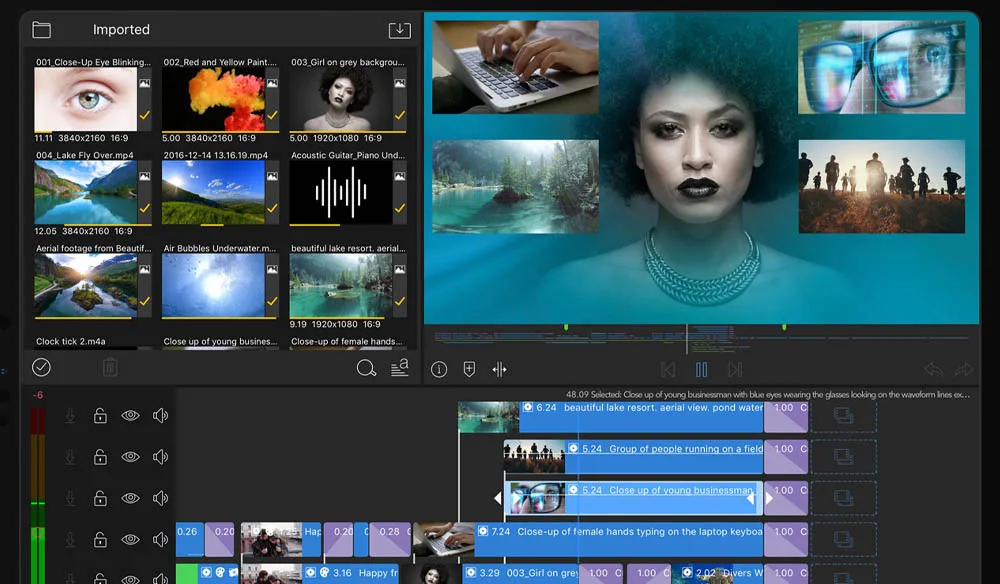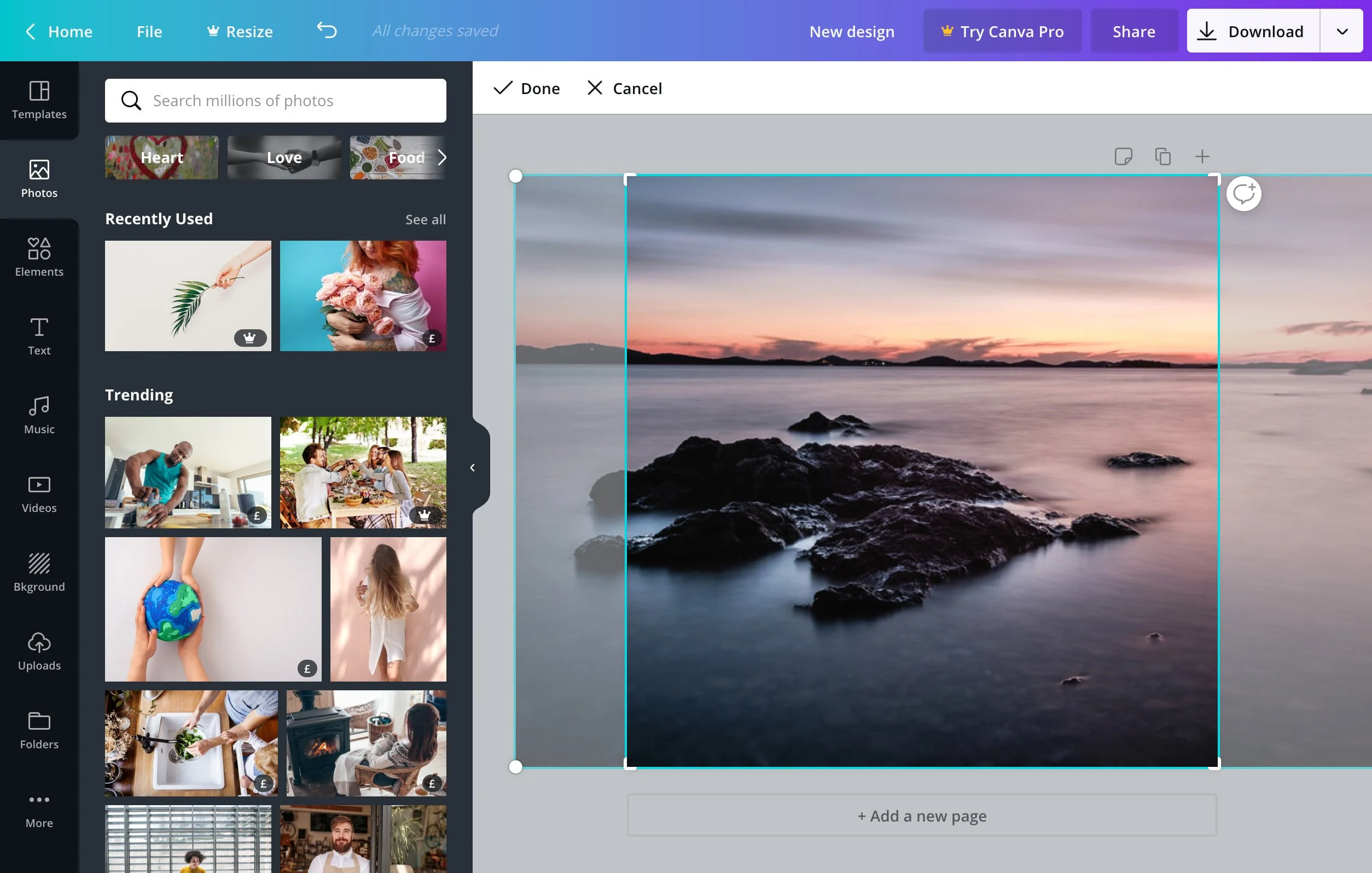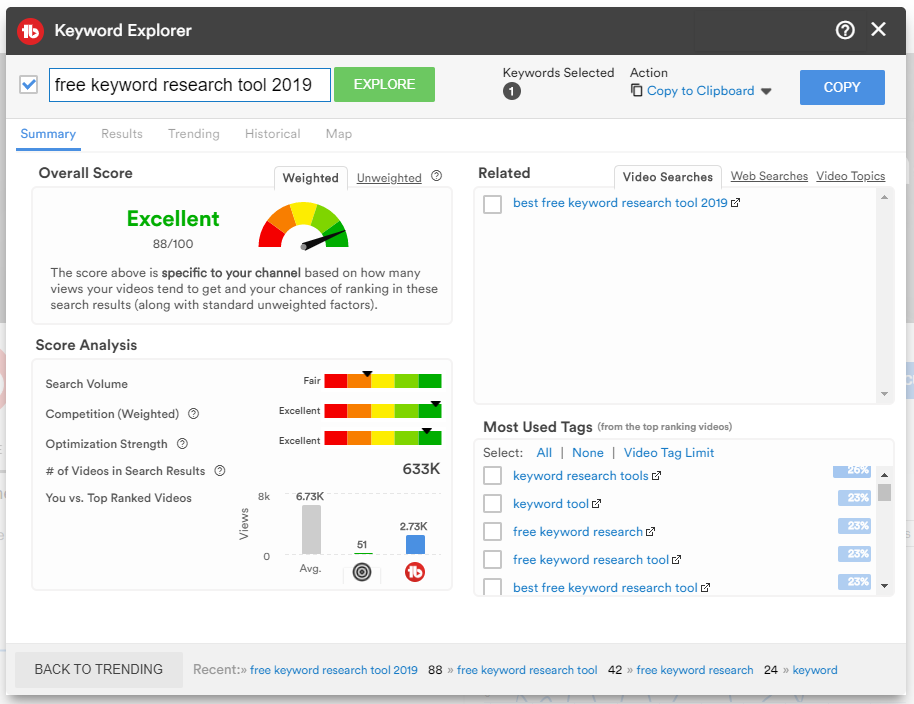What is Diffused Light? Why do filmmakers use it?
Hey there, filmmakers and video enthusiasts! Have you ever wondered what diffused light is and why it’s so important in filmmaking? Well, today we’re going to shed some light on this (pun intended) and explain why diffused light is a crucial element in creating stunning visuals. So, let’s dive in and learn more!
What is diffused light?
Diffused light is a type of light that has been scattered or spread out, resulting in a soft and even light source. This is in contrast to harsh direct light, which creates strong shadows and can be unflattering. Diffused light can be created using a variety of methods, including softboxes, diffuser panels, and even natural light on an overcast day.
Why do filmmakers use diffused light?
Filmmakers use diffused light for a variety of reasons, but mainly it’s because it creates a soft and flattering light source that can be used to enhance the look of their subjects. Diffused light can be used to create a variety of moods and styles, from bright and airy to moody and dramatic. It’s also great for creating a more natural and realistic look, as it mimics the soft, even light that you might find on a cloudy day.
Diffused light is also great for reducing harsh shadows and creating a more flattering look for your subjects. It can help to smooth out skin tones and make your subjects look more youthful and vibrant. This is why many portrait photographers and beauty vloggers swear by diffused light for creating stunning visuals.

So, how can you create diffused light?
There are several ways to create diffused light, depending on your budget and equipment. Here are a few options:
Softboxes:
These are specially designed light modifiers that can be attached to your lights to create a soft and even light source. They come in a variety of shapes and sizes, from small tabletop versions to large studio models.
Diffuser panels:
These are large, translucent panels that can be used to diffuse natural light or artificial light sources. They can be hung over windows or placed in front of lights to create a soft and even light source.
Umbrellas:
Yes, you read that right. Photography umbrellas can also be used to create diffused light. Simply point your light source at the inside of the umbrella, and the light will bounce back towards your subject, creating a soft and even light source.
In conclusion, diffused light is a crucial element in creating stunning visuals in filmmaking and photography. It can help to create a variety of moods and styles, while also making your subjects look more flattering and natural. So, go ahead and experiment with diffused light in your next project, and see how it can transform your visuals. Happy filming!