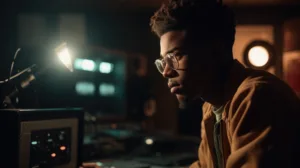How do I add transitions in Premiere Pro?
Hey there, video editing wizards! Are you looking to add some pizzazz to your videos with some slick transitions in Adobe Premiere Pro? Well, look no further because we’ve got you covered! In this blog, we’re going to break down the steps for adding transitions in Premiere Pro in a fun and easy-to-understand way. So grab your favorite beverage and let’s get started!
Step 1: Import your footage
The first step to adding transitions in Premiere Pro is to import your footage into the software. You can do this by clicking on “File” in the top left corner of the screen and selecting “Import” from the drop-down menu.
Step 2: Drag and drop your footage
Once you’ve imported your footage, you can drag and drop it onto the timeline at the bottom of the screen. Arrange the clips in the order you want them to appear in your final video.
Step 3: Choose your transition
Next, it’s time to choose your transition. Premiere Pro has a wide variety of transitions to choose from, including wipes, dissolves, and more. You can access the transitions panel by clicking on the “Effects” tab in the bottom left corner of the screen, and then selecting “Video Transitions” from the drop-down menu.

Step 4: Apply the transition
Once you’ve selected your desired transition, you can apply it to your footage by dragging and dropping it onto the spot where you want the transition to occur on the timeline. Premiere Pro will automatically adjust the length of the transition to fit between the two clips.
Step 5: Adjust the duration
If you want to adjust the duration of the transition, you can do so by clicking on the transition in the timeline and dragging the edges to lengthen or shorten it.
Step 6: Preview and export
Finally, it’s time to preview your masterpiece! You can do this by clicking on the play button in the preview window at the top right corner of the screen. If you’re happy with your video, it’s time to export it and share it with the world.
In conclusion, adding transitions in Premiere Pro is a fun and easy way to add some extra flair to your videos. By following these simple steps, you’ll be well on your way to creating professional-looking videos that are sure to impress. So go ahead and give it a try – who knows, you might just become the next big thing in video editing!