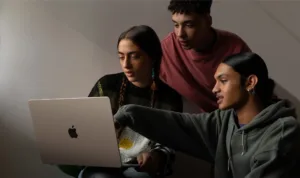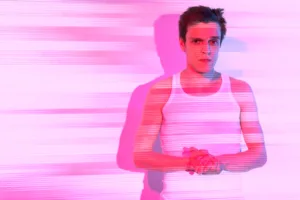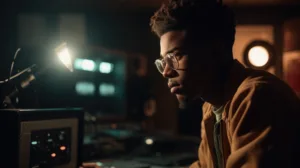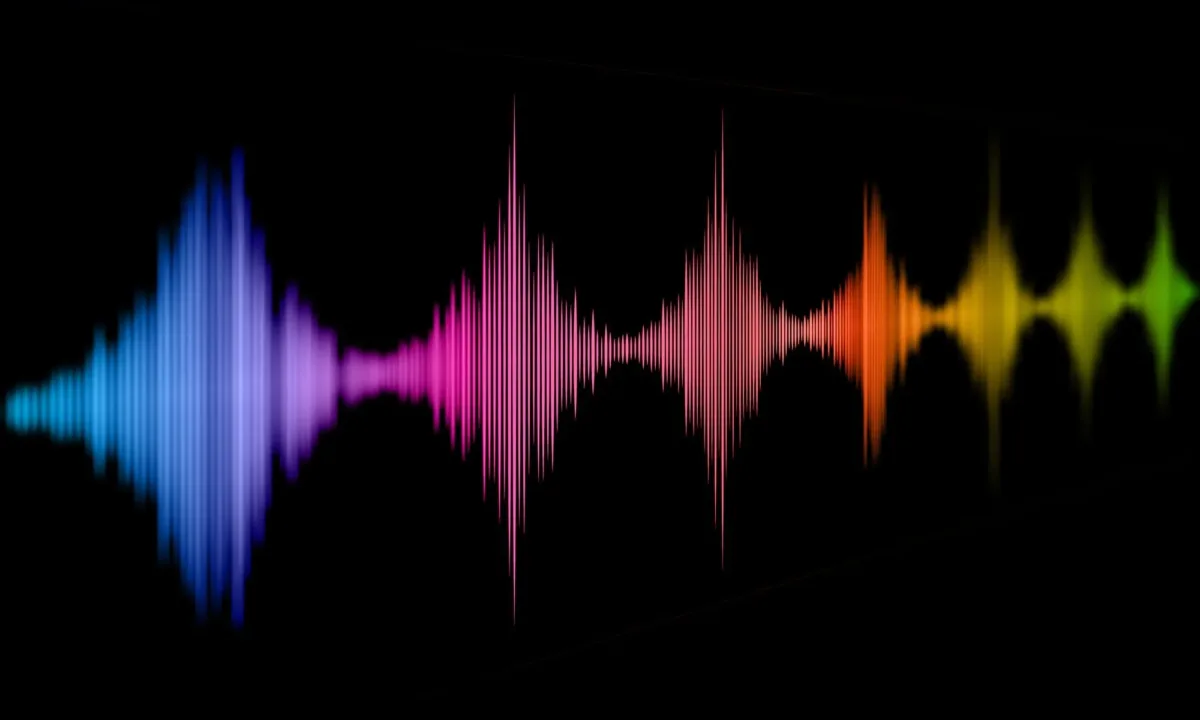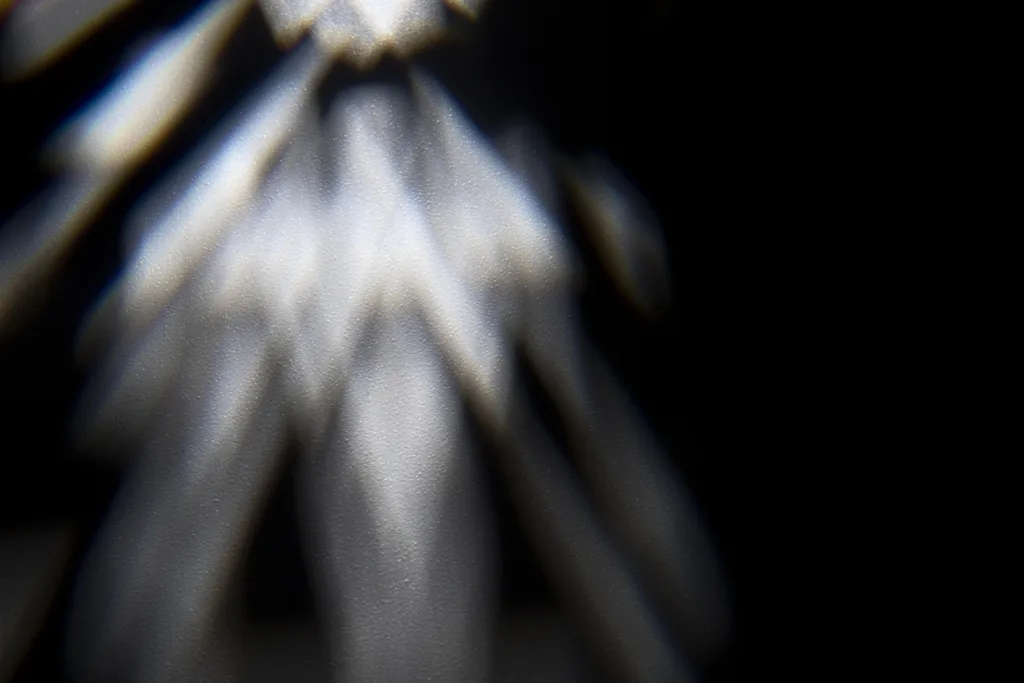How do I edit a TikTok video that engages with millions?
Ah, TikTok – the land of viral videos and dance crazes. So, you want to create and edit a TikTok video that engages with millions? Let’s get editing!
First things first, start with a clear concept. What’s the hook of your video? Is it a dance challenge, a funny skit, or a quick cooking tutorial? Once you have a concept in mind, film your footage and import it into your editing software of choice (TikTok has its own built-in editing tools, but you can also use external apps like iMovie or Adobe Premiere Rush).
Next, start trimming your footage to keep only the best moments. Aim for a tight, fast-paced edit that keeps viewers engaged from start to finish. Use jump cuts and other creative transitions to keep things interesting.
Add music! Music is a key element of TikTok videos, so choose a track that fits your concept and mood. Use the editing tools to time your cuts and transitions to the beat of the music.
Now it's time to add effects
TikTok has a wide variety of filters and effects built-in, but you can also use external apps to add more advanced effects like color grading or motion graphics. Just be careful not to overdo it – a little goes a long way.

Finally, add captions and hashtags to make your video easily discoverable. Use popular hashtags related to your concept and include captions that are funny or engaging.
And there you have it – a TikTok video that’s ready to go viral! With a clear concept, tight editing, music, effects, and captions, your video will be sure to engage with millions. So get out there and start creating!