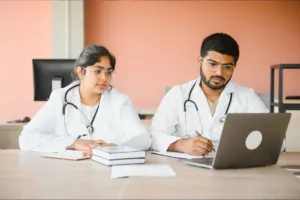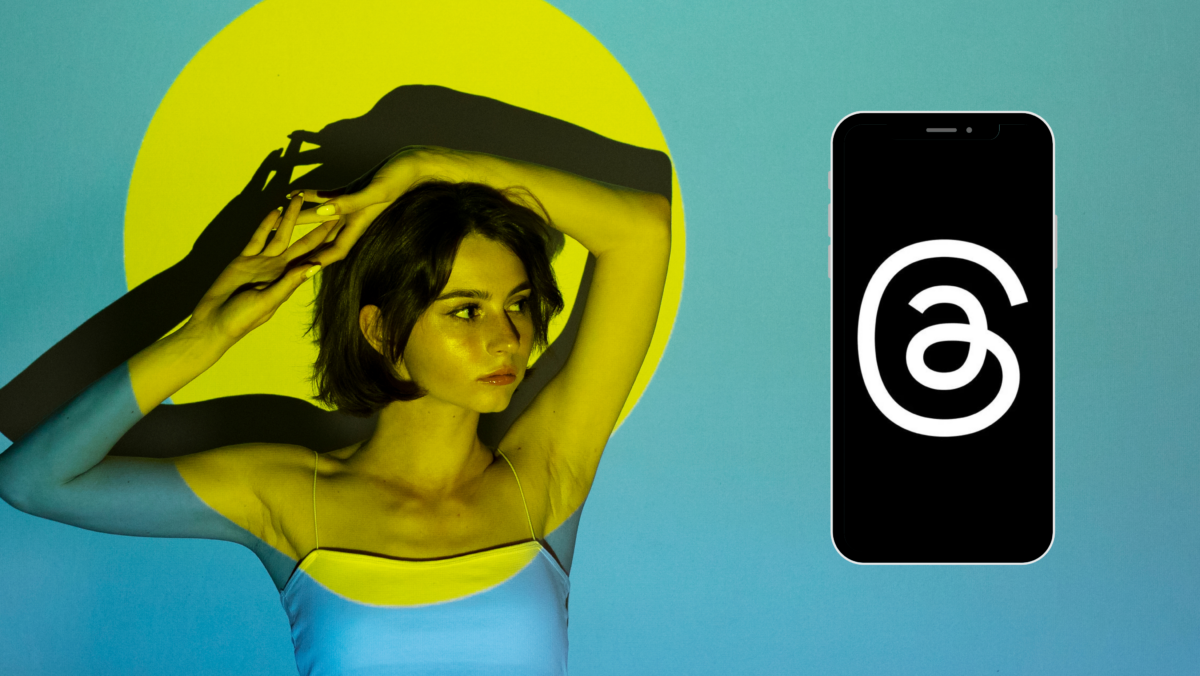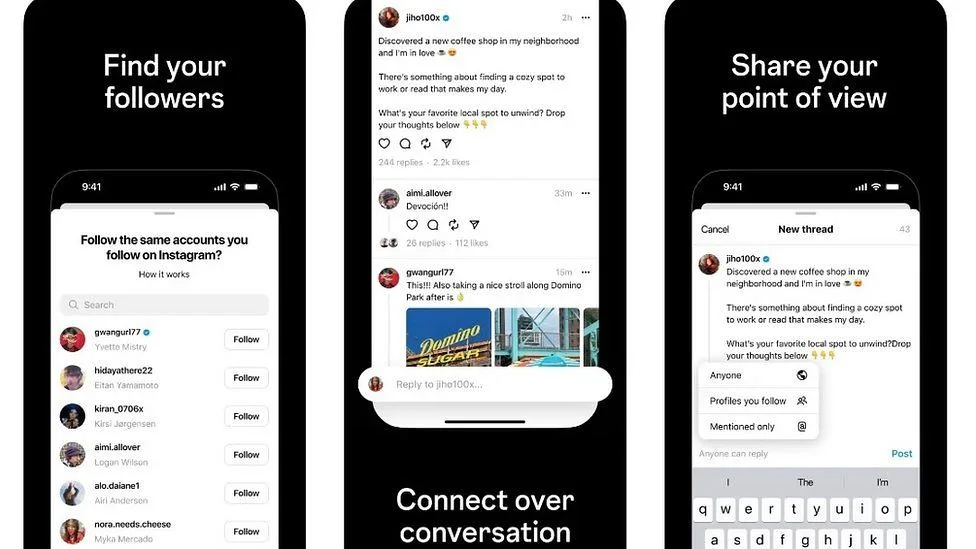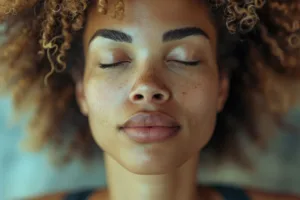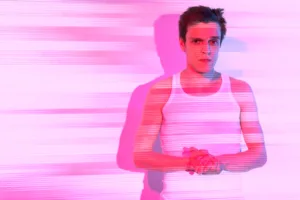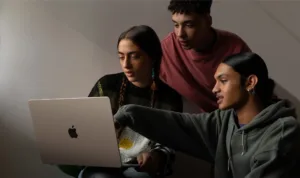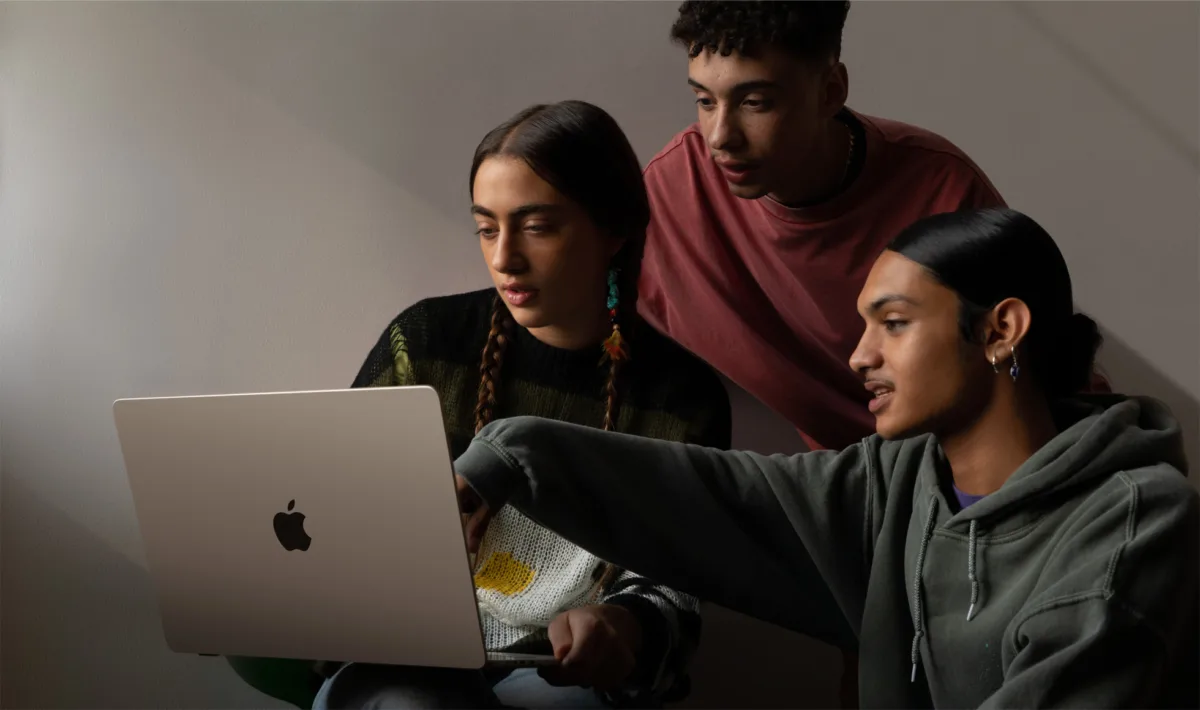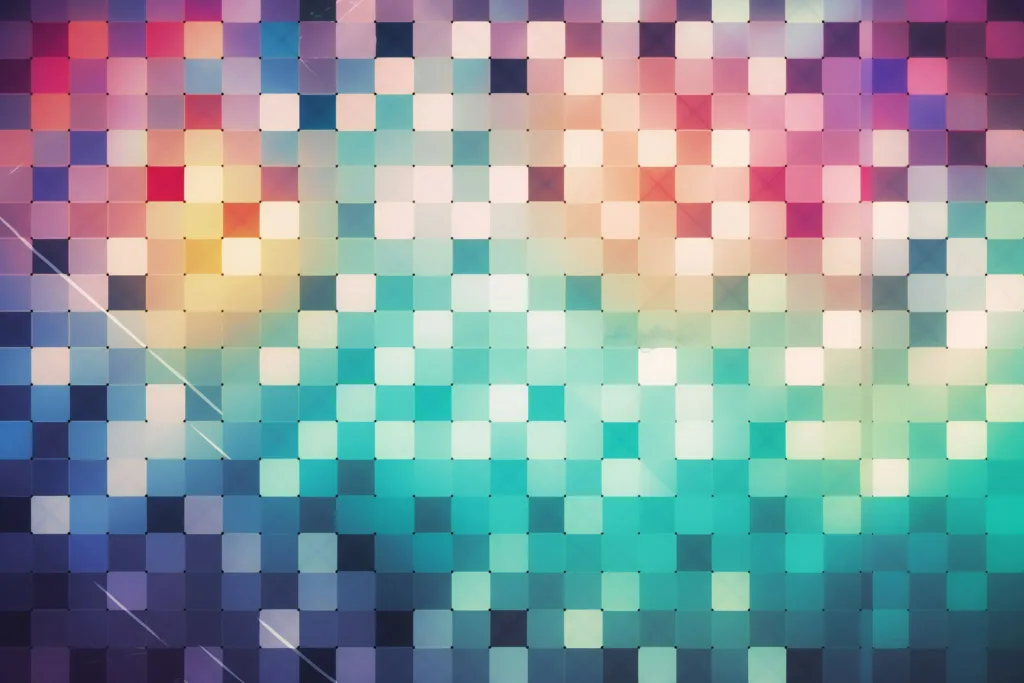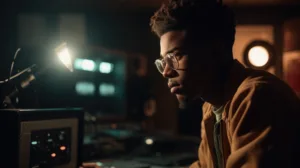5 Essential Tips to Grow Your YouTube Channel Fast.
YouTube is not just a video-sharing platform in today’s digital world. It’s a powerful marketing tool, a career-making platform, and a global community. Whether you’re an aspiring content creator or a brand looking to expand your digital presence, YouTube is a goldmine of opportunities. But let’s face it, growing a YouTube channel is no walk in the park, especially with the avalanche of videos being uploaded every day. You need a strategy that’s a perfect blend of creativity, consistency, and smart marketing techniques.
In this post, we’ll dive into 5 essential tips to grow your YouTube channel fast, including video editing tools to polish your content and resources like royalty-free music platforms to enhance your videos without breaking copyright rules.
1. Create High-Quality, Engaging Content
Content is the backbone of your YouTube channel. People subscribe to channels that provide value, whether through education, entertainment, or both. Creating high-quality and engaging content not only keeps viewers hooked, but also inspires them to share and return for more, boosting your channel’s growth.
Here’s what you can do to ensure high-quality content:
Focus on Niche Topics
Before you start creating videos, choose a niche that you are passionate about and that has demand on YouTube. Niches allow you to become an authority on specific topics, making it easier to attract a dedicated audience. Do keyword research to discover what people are searching for in your niche, and create content that answers their questions.
Plan Your Videos
Shooting a video without a plan can lead to disorganization, making it hard for viewers to follow your message. Creating a script or at least an outline of your key points before filming not only saves you time during editing but also helps maintain audience engagement, giving you a sense of control over your content.
Shoot in HD
A poor-quality video can cause viewers to click away, even if the content is valuable. Invest in a decent camera or even use a smartphone that shoots in 1080p or 4K. Also, pay attention to your lighting and audio—bad sound can be more off-putting than bad video quality.
2. Optimize Your Videos for SEO
SEO (Search Engine Optimization) plays a crucial role in growing your YouTube channel quickly. Optimizing your videos can improve your chances of being found in YouTube search results and suggested videos. Here are the key SEO tactics to implement:
Use Keywords in Your Titles and Descriptions
Research the keywords that your target audience is searching for. Use tools like Google Keyword Planner, YouTube’s auto-suggest feature, or SEO tools like Ahrefs and SEMrush. Once you have your keywords, integrate them naturally into your video titles, descriptions, and tags. For instance, if you’re making a tutorial on video editing software, a title like “Best Free Video Editing Software for Beginners” could be effective.
Thumbnails and Titles Matter
Your video thumbnail and title are the first things people see. An eye-catching thumbnail and a compelling title will significantly improve your click-through rate (CTR). Custom thumbnails that highlight key elements of your video and include text overlays can grab attention.
Include Video Tags and Hashtags
Use relevant tags to help YouTube understand what your video is about. Tags should be a mix of broad keywords and more specific terms. You can also use hashtags in your video description to increase discoverability, particularly if your video covers trending topics.
3. Be Consistent with Uploads
Consistency is key when it comes to building and maintaining a YouTube audience. If viewers know when to expect new content from you, they’re more likely to subscribe and return regularly.
Create an Upload Schedule
Decide how frequently you want to upload videos and stick to that schedule. Whether it’s once a week, twice a month, or every day, make sure you can maintain the pace without sacrificing the quality of your content. A regular schedule also signals to YouTube’s algorithm that your channel is active, which can boost your visibility.
Batch Film and Edit
To help stay consistent, consider batch filming multiple videos in one session. This can save time and help you avoid burnout. You can also edit your videos using video editing software like DaVinci Resolve, Adobe Premiere Pro, or Final Cut Pro. These programs allow you to quickly and efficiently trim clips, add effects, and make color corrections to improve the quality of your content.
Video Editing Software Options:
– DaVinci Resolve: A powerful free option for advanced editing with features like color correction, visual effects, and audio post-production.
– Adobe Premiere Pro: One of the most popular tools among YouTubers, offering a wide range of editing tools and plugins.
– Final Cut Pro: A great option for Mac users, offering fast processing and easy-to-use features.
4. Collaborate with Other Creators
Collaborating with other YouTubers in your niche can exponentially grow your audience by exposing you to their followers. Partnerships are a win-win situation: you get access to new viewers, and the other creator gains the same benefit.
Reach Out to Creators in Your Niche
Look for creators with a similar audience size and niche. When reaching out, propose a specific type of collaboration, such as co-hosting a video, participating in a challenge, or even creating a playlist together. Make sure the partnership benefits both parties to ensure a successful collaboration.
Guest Appearances and Shoutouts
Guest appearances on other YouTubers’ channels can also increase your exposure. When a creator introduces you to their audience, it can lead to new subscribers, especially if your content aligns with their interests.
Use Royalty-Free Music to Enhance Your Videos
Music is a powerful tool that can significantly elevate the production value of your YouTube videos. The right soundtrack can keep your audience engaged and make your content more memorable. However, using copyrighted music without permission can result in strikes on your channel, demonetization, or even the removal of your video.
To avoid this, use royalty free music platforms, which allow you to use music legally in your videos without the risk of copyright infringement.
Royalty-Free Music Platforms:
– TuneCutter: A fantastic platform offering a wide selection of royalty-free tracks perfect for YouTube videos. From upbeat background music to ambient soundscapes, TuneCutter has something for every type of video.
– Epidemic Sound: A well-known platform with a vast library of royalty-free music and sound effects. It’s a favorite among YouTubers due to its ease of use and high-quality tracks.
– Artlist.io: Offers an extensive library of high-quality music for video creators with an affordable subscription model.
– Free Music Archive: A free option for creators on a budget, offering tracks that are free to use as long as you credit the artist.
How to Use Music Effectively
Choose music that complements your video’s tone and message. For example, if you’re creating a tutorial or explainer video, background music should be subtle and not overpower the spoken content. On the other hand, for vlogs or travel videos, upbeat music can help set the mood and enhance the visual experience.
Make sure to adjust the volume levels, so the music doesn’t drown out your voiceovers or important audio elements. Most editing software allows you to fine-tune audio levels and even automate volume changes as needed.
Conclusion
Growing your YouTube channel quickly requires a combination of high-quality content, smart SEO practices, and consistent engagement with your audience. By following these five essential tips—creating engaging videos, optimizing for SEO, staying consistent, collaborating with other creators, and using royalty-free music from platforms like TuneCutter—you can increase your chances of gaining subscribers and building a successful YouTube channel.
Remember, success on YouTube doesn’t happen overnight. Stay patient, keep improving your skills, and most importantly, have fun along the way!