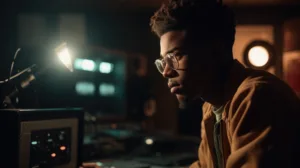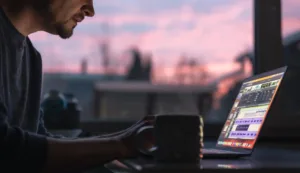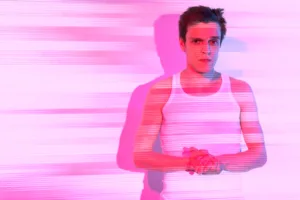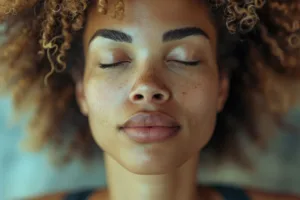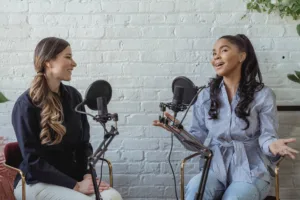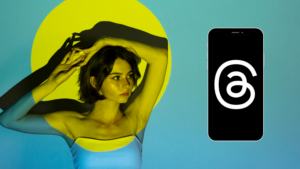The Basics of Video Editing.
Hello, you budding Scorseses, potential Spielbergs, and future YouTube stars! If you’re excited to step into the thrilling world of video editing, you’re in the right place. Here are the basics of video editing. Whether your ambition is to make epic vlogs, engaging TikToks, or informative website videos, we’ve got the essential scoop for you. Plus, we’ll introduce you to TuneCutter, an invaluable tool that elevates your videos with an amazing array of royalty-free music!
The Power and Magic of Video Editing.
Think about it, just like a chef who takes a variety of raw ingredients to cook up a delectable meal, video editing is the secret recipe to weave a compelling story from raw footage. In essence, video editing is the kitchen where your video masterpiece is cooked. It involves cutting, transitioning, adding effects, and more to create a final product that entertains, informs, and mesmerizes your audience!
Cutting: The Precision of the Kitchen Knife.
Video editing begins with one crucial step: the cut. In our cooking analogy, the cut serves as the all-important knife. Imagine your video footage as a freshly baked, aromatic loaf of bread. Cutting allows you to slice that loaf into manageable, bite-sized pieces. You can then arrange these pieces to create your unique, delicious story.
Different types of cuts provide different flavors to your story:
The Jump Cut – Much like skipping unwanted parts in a recipe, a jump cut takes your audience ahead in time, bypassing unnecessary content and keeping the action moving seamlessly.
The Cutaway – This cut serves as a palette cleanser. It temporarily moves the audience’s attention from the main scene to another shot, adding context, or a ‘flavor twist’ to the narrative.
The Cross-Cut – Think of it as the multi-tasking technique of the video editing world. Cross-cuts switch between different scenes happening at the same time, giving your story more depth and drama.

Transitions: The Butter to Your Bread.
Transitions are as important as butter to your bread. They ensure a smooth shift from one clip to another, maintaining a seamless narrative flow. Here’s a taste of some popular transitions:
Dissolve – One scene slowly fades into the next, like melting butter on hot toast. This transition is often used to show a passage of time or a shift in mood.
Wipe – One shot ‘wipes’ across the screen to reveal the next, adding an element of surprise to the storyline.
Fade-In/Fade-Out – The scene either gradually brightens into visibility (fade-in) or dims into darkness (fade-out), signaling the start or end of a significant part of the story.
Effects: The Garnish That Adds Charm.
Effects are the garnish, the added spices that make your video dish stand out. They can be filters that change the overall look of your video, graphics, animations, or even speed alterations to slow down or speed up the action.
Imagine creating a fast-paced montage for your sports vlog or adding a vintage filter for a throwback Thursday post. With effects, the possibilities are endless!
Sound: The Symphony That Elevates Your Story.
Sound is often the unsung hero of video editing. It’s the harmony that breathes life into your visuals. Background music, sound effects, voice-overs, they all add a new dimension to your narrative. But remember, it’s essential to use royalty-free music to avoid getting caught up in the legal woes of copyright infringement.
And this is where TuneCutter makes its grand entrance.

TuneCutter: Your Soundboard of Success
TuneCutter is your solution for finding a symphony of sounds to add that essential auditory component to your videos. Offering an expansive library of royalty-free music, TuneCutter lets you set the perfect mood for your videos. Whether you’re creating a nail-biting suspense sequence, a serene landscape montage, or a high-energy workout video, you’ll find the perfect rhythm and melody to resonate with your visuals.
What makes TuneCutter even more attractive is its user-friendly interface. Simply sign up, navigate through the easy-to-use platform, and you’ll find a treasure trove of tunes fitting for every genre and mood. From heart-thumping beats to soothing acoustic tones, TuneCutter has it all.
But that’s not all! TuneCutter also makes it a breeze to cut and adjust tracks to fit your video’s length and pace. With just a few clicks, you can trim the music to match your scene transitions, lending your video a professional touch that’s sure to impress.
From Novice to Pro: The Final Touches.
So, you’ve made your cuts and transitions, added effects, and mastered the art of sound integration using TuneCutter’s fantastic royalty-free music library. What’s next?
Well, it’s time to step back and review your creation. Editing is an iterative process. Watch your video several times, take notes, and make adjustments as needed. Pay special attention to the pace and rhythm of the video, making sure that the visuals, narrative, and sound harmonize beautifully.
Always remember, video editing, much like any other skill, takes practice. But with the right tools at your disposal – TuneCutter being a significant one – and the right amount of patience, you’ll soon transform your raw footage into video gold!
Whether you’re a youngster just starting your YouTube journey or an adult diving into video content creation for your website or social media, the joy of video editing remains the same. It’s about expressing yourself, sharing your unique perspective, and having fun while doing it!
So why wait? Grab your metaphorical chef’s hat, dive into the world of video editing, and start cooking up your masterpiece. Don’t forget to add the magic ingredient: TuneCutter’s royalty-free music. Bon Appétit, and happy editing!